Insights
To view and inspect transactions in your blockchain application, SettleMint provides insightful dashboards via integrated blockchain explorers:
- Blockscout - For EVM compatible networks (Besu, Polygon Edge)
- Hyperledger Explorer - For Fabric networks
- Otterscan - Alternative EVM explorer with advanced features
Add Blockchain Explorer
- Platform UI
- SDK CLI
- SDK JS
Navigate to the application where you want to add a blockchain explorer. Click Insights in the left navigation, and then click Add Insights. This opens a form.
Follow these steps:
- Select Blockchain Explorer
- Select the target blockchain node and click Continue
- Enter a name for your explorer instance
- Configure deployment settings (provider, region, size)
- Click Confirm to add the explorer
First ensure you're authenticated:
settlemint login
Create blockchain explorer:
# Create blockchain explorer
settlemint platform create insights blockscout <name>
# Get information about the command and all available options
settlemint platform create insights blockscout --help
For a full example of how to create a blockchain explorer using the SDK, see the Blockscout SDK API Reference.
Manage Explorer
- Platform UI
- SDK CLI
- SDK JS
Navigate to your explorer and click Manage insights to:
- View explorer details and status
- Monitor health status
- Access the explorer interface
- Update configurations
Current status values:
DEPLOYING- Initial deployment in progressCOMPLETED- Running normallyFAILED- Deployment or operation failedPAUSED- Explorer is pausedRESTARTING- Explorer is restarting
Health status indicators:
HEALTHY- Operating normallyHAS_INDEXING_BACKLOG- Processing backlogNOT_HA- High availability issueNO_PEERS- Network connectivity issue
# List explorers
settlemint platform list services --type insights
# Restart explorer
settlemint platform restart insights blockscout <name>
// List explorers
const listExplorers = async () => {
const explorers = await client.insights.list("your-app");
console.log('Explorers:', explorers);
};
// Get explorer details
const getExplorer = async () => {
const explorer = await client.insights.read("explorer-unique-name");
console.log('Explorer details:', explorer);
};
// Restart explorer
const restartExplorer = async () => {
await client.insights.restart("explorer-unique-name");
};
Using the Explorer
When the blockchain explorer is deployed and running successfully, you can:
- Access the web interface through the Interface tab
- View in fullscreen mode for better visibility
- Inspect blocks, transactions, addresses and balances
Key features:
- View latest blocks and transactions
- Search by block number, transaction hash, or address
- Inspect transaction details and status
- View account balances and token transfers
- Monitor smart contract interactions
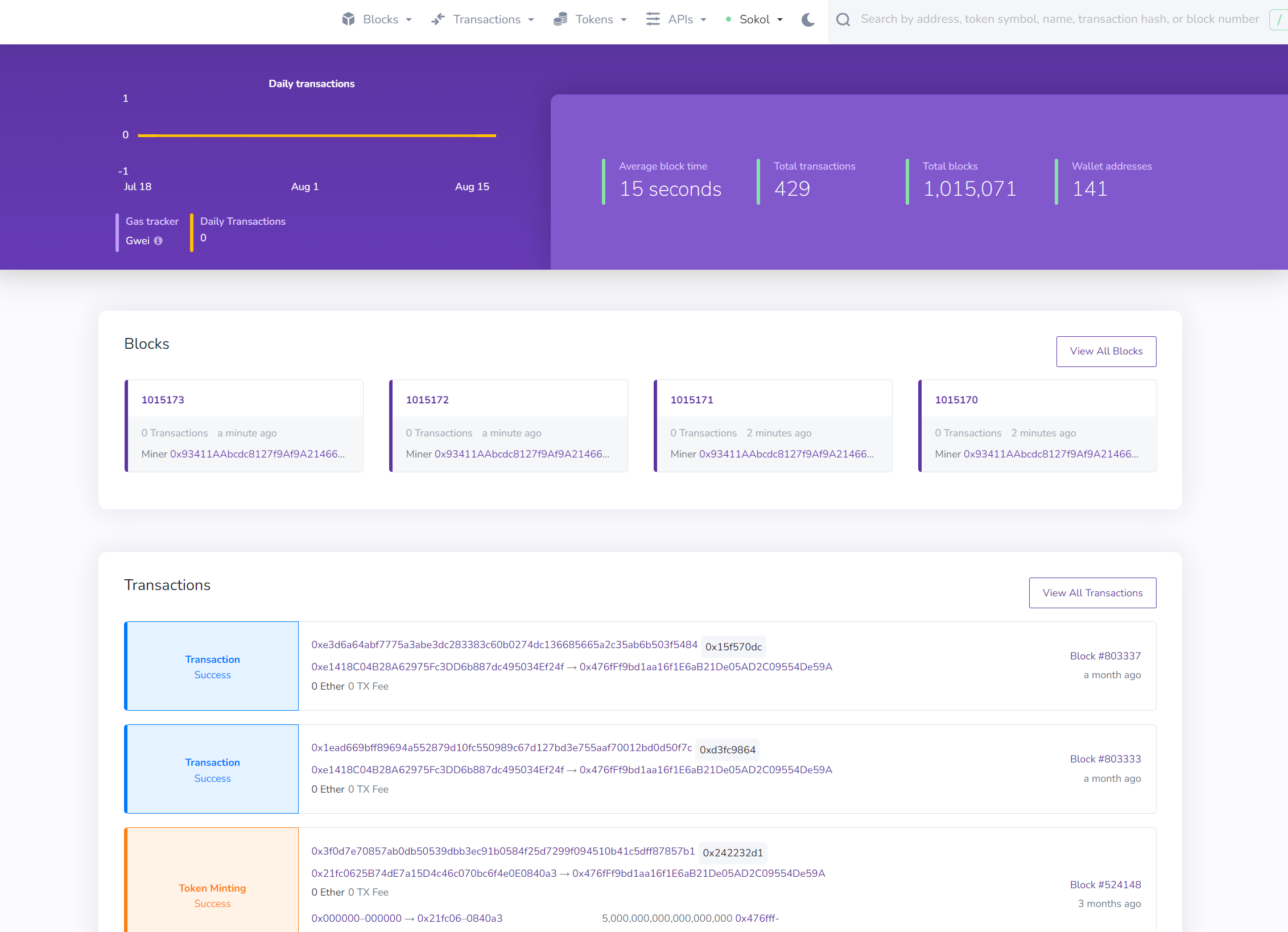
Transaction Details
Click a Transaction hash to see detailed information including:
- Gas usage and fees
- Input data and events
- Status and confirmations
- Related addresses
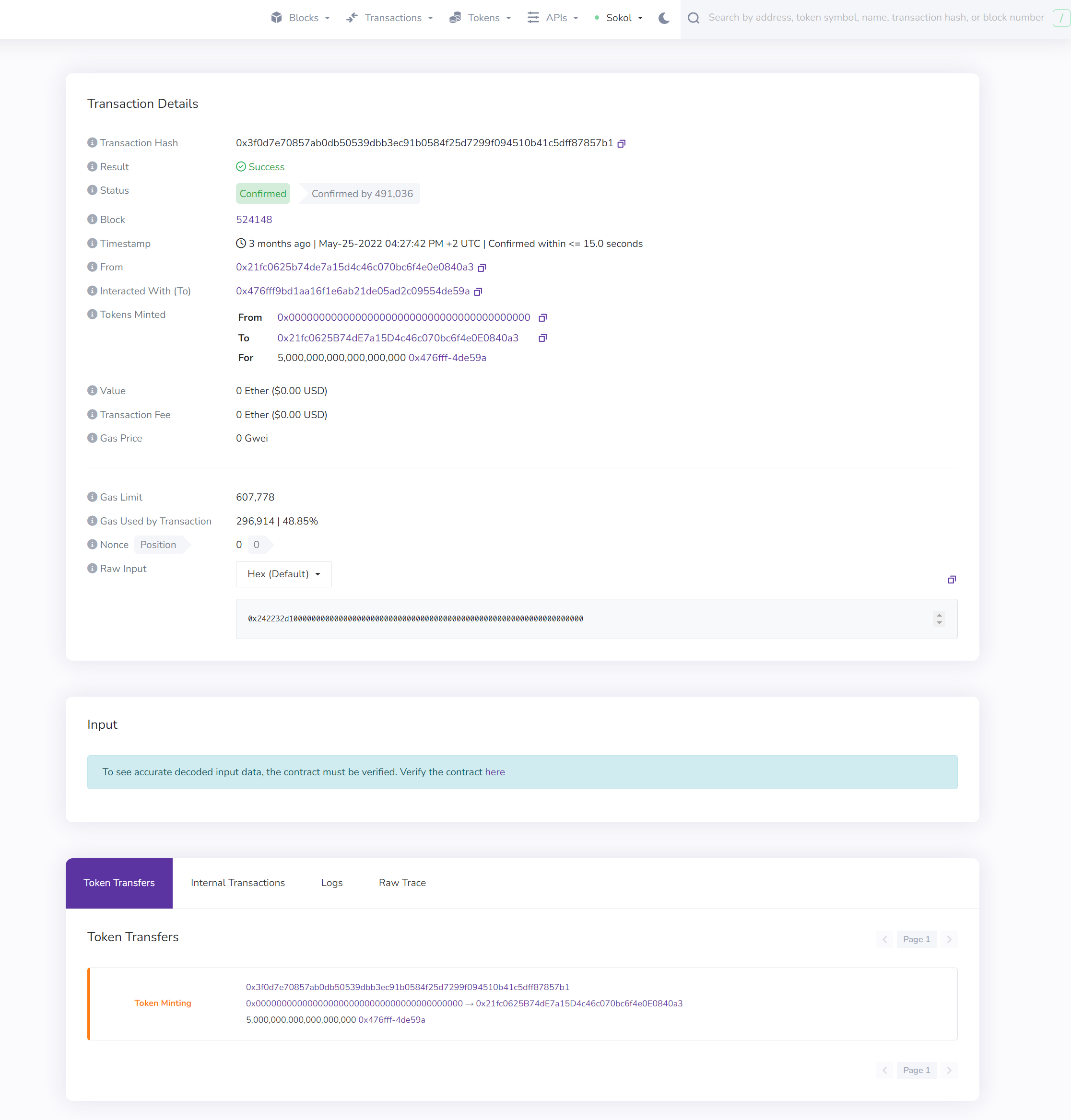
Address Details
Click an Account address to view:
- Balance and token holdings
- Transaction history
- Contract interactions
- Analytics and graphs
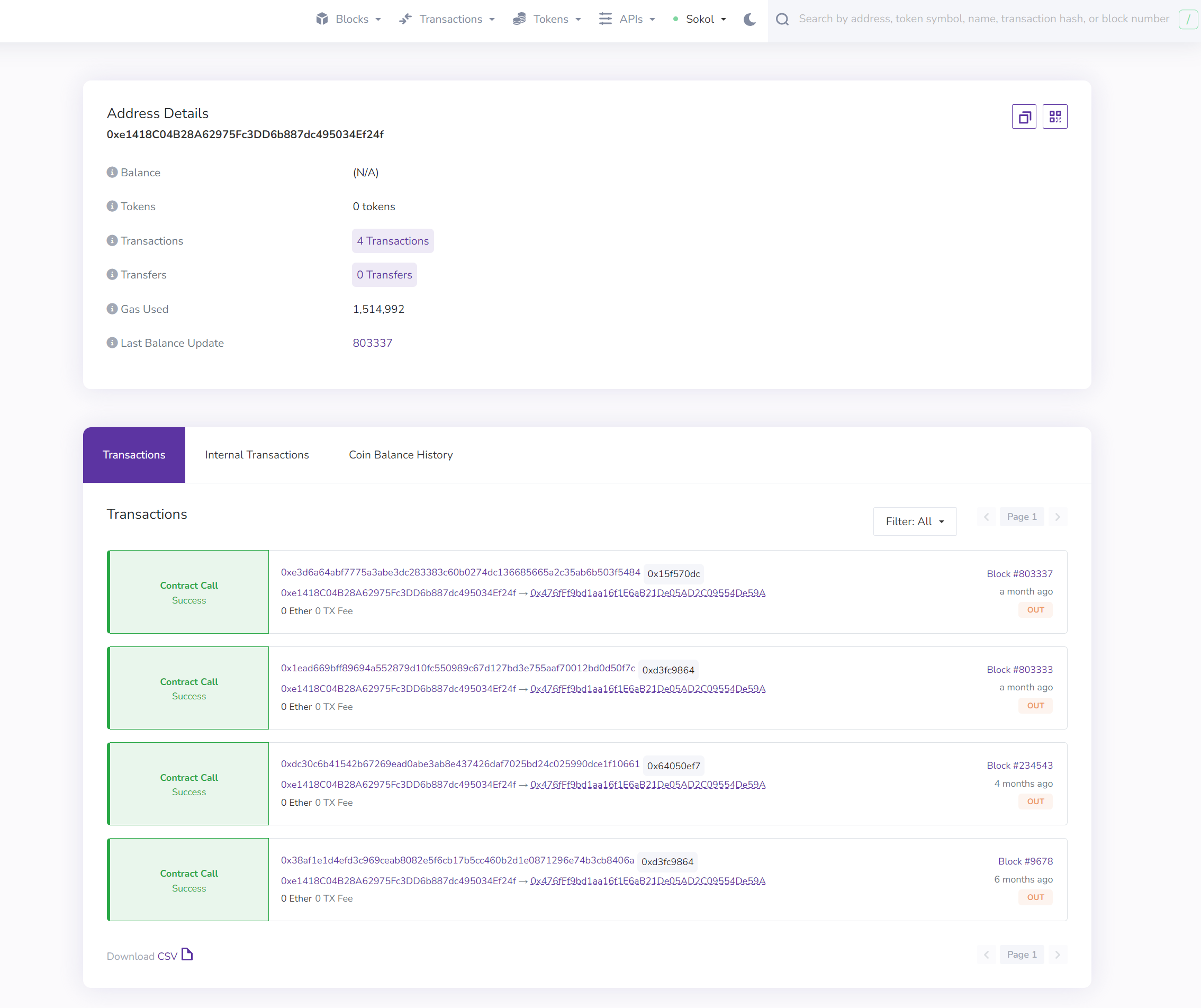
All operations require appropriate permissions in your workspace.